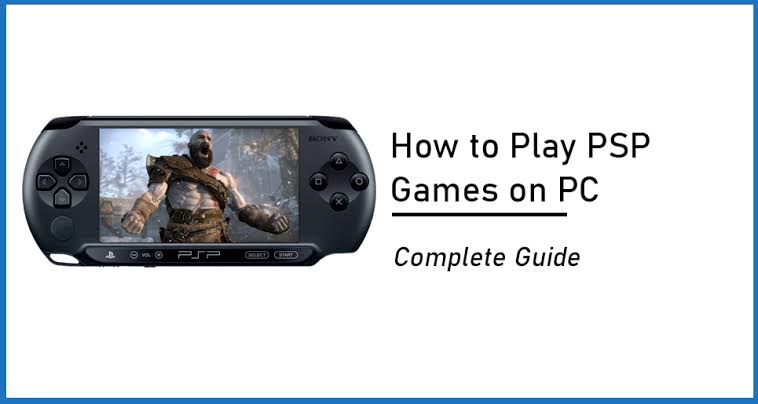Did you know that the way you play PSP games on Android you can also play them on your PC, here are some best ultimate guides on how to play PSP games on PC by using a PPSSPP emulator?
There are many free PSP Emulators available on the Internet for PC to play PlayStation Portable games. But, The best PSP Emulator for PC is PPSSPP (PSP Emulator).
PPSSPP is a free and open-source PSP emulator for Windows, macOS, Linux, iOS, Android, Nintendo Switch, BlackBerry 10, & Symbian with an increased focus on speed and portability.
PPSSPP Minimum System Requirements for PC
- Operating System – Windows, Linux OS, and macOS.
- CPU – Pentium 4 or High.
- RAM – 512MB+.
- GPU – Any That Supports Pixel Shader Model 2.0 Version.
- Storage – 50MB For PPSSPP Installation.
- Device – you can use it to play with Keyboard or Gamepad.
Steps On How To Play PSP Games On PC
- Open your Google Chrome or Operamini Browser on your PC.
- Go to ppsspp.org to download the emulator if you find it difficult you can easily download it here.
- Click on the Download option.
- Select the Operating System of your PC (Window is my OS) and Download the latest version of PPSSPP Installer for your PC.
- Open the downloaded PPSSPPSetup.exe File.
- Select Language and click on the OK button.
- Browse and Select Destination Location to Install PPSSPP and click on the Next button.
- Click on Install and finished button.
- Close this README text File Notepad Tab.
- Browse and Select any PSP ISO game from your PC memory and click on it.
- Plug your gamepad and start playing.
Conclusion:
These are all steps for you to follow to play the best PlayStation Portable games on your PC.
We’ve also provided you with the list of the top 100 best PSP Games to download for free.
Having any problems you can easily join us on our Telegram channel or Facebook page. Thank you!
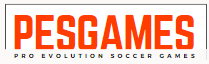 Pesgames Download Latest Pro Soccer Games
Pesgames Download Latest Pro Soccer Games