Hi guys, today I’am very happy to share with you this tutorial on how to install and play an ISO games on PlayStation 2 (PS2) via USB using free mcboot.
I hope you can follow all the processes step by step in other to avoid an error.
STEP I: First of all you have to install FreeMCBoot on your PS2 before you play through USB.
Skip this step if you have already install FreeMCBoot.
What is Free Mcboot?
FreeMCBoot is an application launcher that can help you to run various homebrew on your PS2. It runs files called .elfs through USB sticks and such.
How to install FreeMCBoot (By using AR Max EVO)
- Requirements
- AR Max EVO disc
- Latest FreeMCBoot
- USB Flash Drive
- Once you have downloaded the file, copy FREE_MCBOOT.ELF and INSTALL folder to the USB.
- Start up your PS2 and put in the USB stick and AR Max EVO
- Once AR has bootwd goto the media player.
- Use the “Next item” button to goto the FREEMCBOOT.ELF.
- Select play and the installer will boot.
STEP II: Now you need a program called Open PS2 loader there are many different kind but one is the best. Download it here.
And you also need a program called USB util. Dowwnload it here.
Now leave Open PS2 loader aside we will use with it latter.
Now open the .exe file in the package and then click file and now you have to chises if you want to make a backup from the drive you chose “Create [GAME/ISO] from CD/DVD”
If you want to use an iso you backed up yourself (i do not support piracy) choose “Create game from ISO the rest is pretty easy you put the flash drive in the computer and under the one where it says to you chose the flash drive and then you chose the ISO and name the game it may take a while.
Now you have the game in the flash drive put the flash drive in the PS2 and Open PS2 loader through freemcboot and it’s pretty straight forward choose USB from the OPSloader menu and you will see all your games.
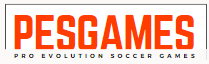 Pesgames Download Latest Pro Soccer Games
Pesgames Download Latest Pro Soccer Games



